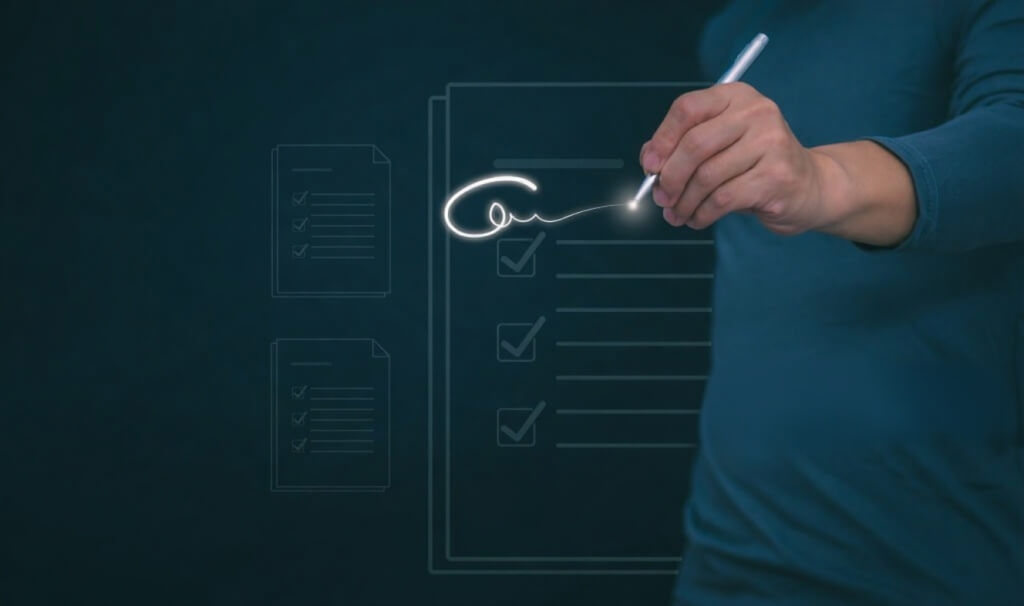
In our increasingly digital world, the ability to add signature to PDF documents has never been more important. Whether it’s business contracts, legal agreements, or simple approvals, electronic signatures are a fundamental part of daily workflow. Gone are the days of printing, signing, and scanning pages—now you can add signature to PDF files quickly, securely, and with professional style.
Adding a signature to PDF documents saves time, increases security, and makes collaboration easier. With the rise of remote work and online business transactions, more people are searching for reliable methods to add signature to PDF seamlessly. In just a few steps, you can boost your productivity, ensure authenticity, and protect your brand.
What Are the Main Ways to Add Signature to PDF?
When it comes to adding a signature to PDF, you have several efficient options to choose from. Let’s explore the three primary methods and see which suits your needs best:
PDF Editing Software (e.g., Adobe Acrobat):
The traditional approach uses desktop software like Adobe Acrobat or Foxit PDF. These tools offer rich features, from digital certificates to handwritten signature overlays. However, they can be expensive and require installation.
Online Tools (The most popular way):
A modern and widely-used solution is to add signature to PDF with online tools. All you need is an internet connection, and you can sign PDF files from any device without downloads. Free tools like Sign PDF Online offer digital signature services, making it easy to generate and add your signature to PDF instantly.
Mobile Apps for PDF Signing:
For users on the move, mobile apps allow you to add signature to PDF right from your smartphone or tablet. Ideal for remote workers and business travelers, these applications support touch-screen signing and cloud integration.
Every solution to add signature to PDF has its unique strengths. Online tools have surged in popularity for their simplicity, accessibility, and cost-effectiveness—especially platforms driven by AI technology.
Step-by-Step Tutorial: How to Add Signature to PDF Using Different Methods
Let’s dive into the practical steps for adding a signature to PDF documents using each mainstream method.
Method 1: Add Signature to PDF with Desktop Software
- Open your PDF file in Adobe Acrobat or equivalent software.
- Find the “Sign” or “Fill & Sign” feature in the toolbar.
- Draw, type, or import your digital signature.
- Drag the signature to the correct position.
- Save and export the signed PDF.
Desktop software is powerful for heavy users, but it may require subscriptions, installations, and manual updates.
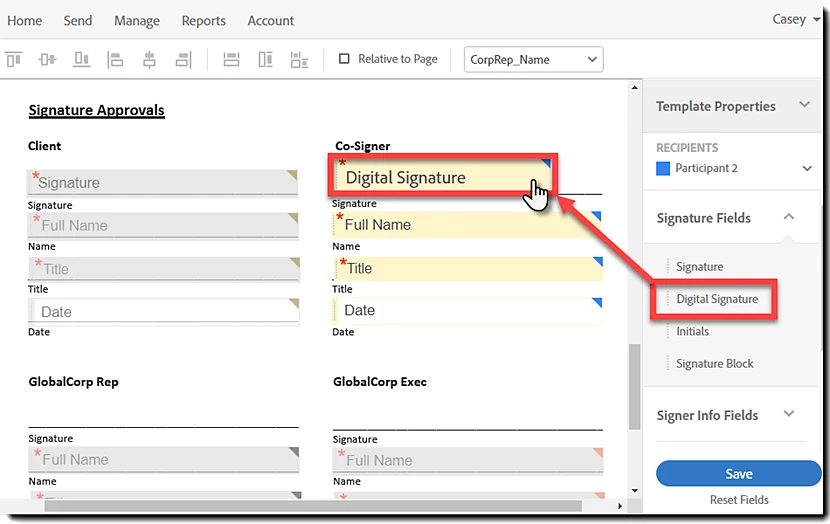
Method 2: Add Signature to PDF with Online Tools (Sign PDF Online)
- Visit Sign PDF Online.
- Upload your PDF document directly on the site.
- Upload a custom signature or use the AI Signature Generator to create a signature.
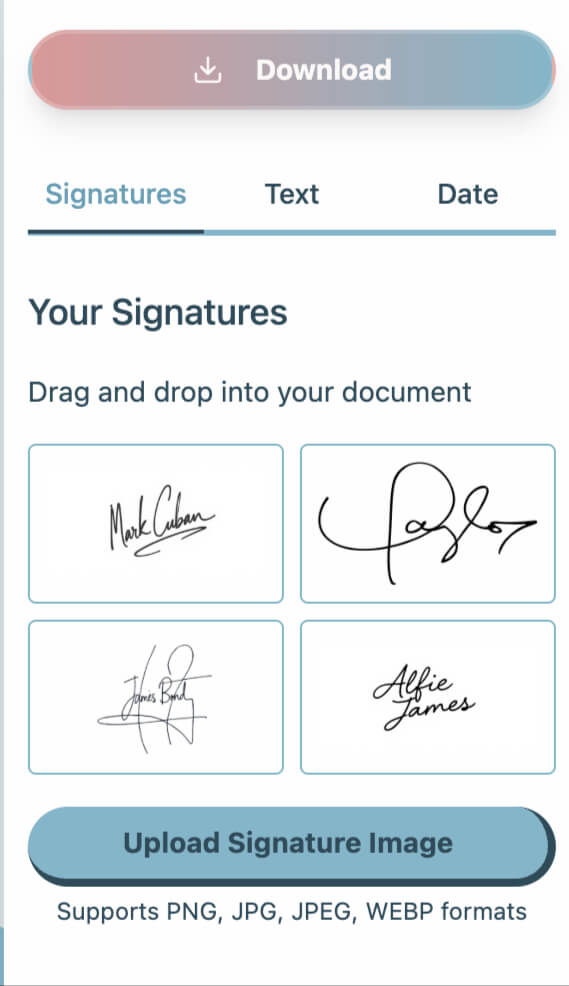 Note: Read our AI Signature Generator Tutorial guide to learn how to create a signature with AI.
Note: Read our AI Signature Generator Tutorial guide to learn how to create a signature with AI. - Drag and position your AI signature onto the PDF.
- Add other text or date if needed.
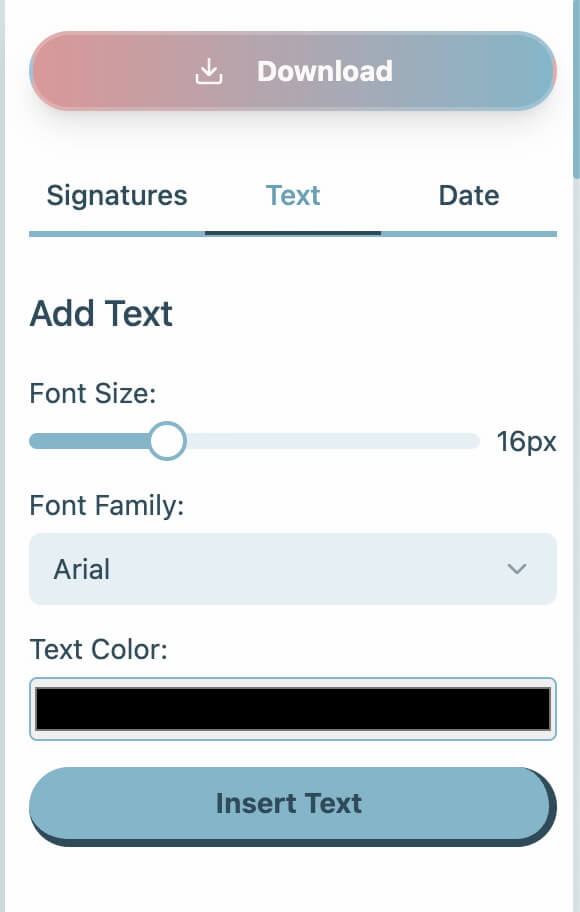
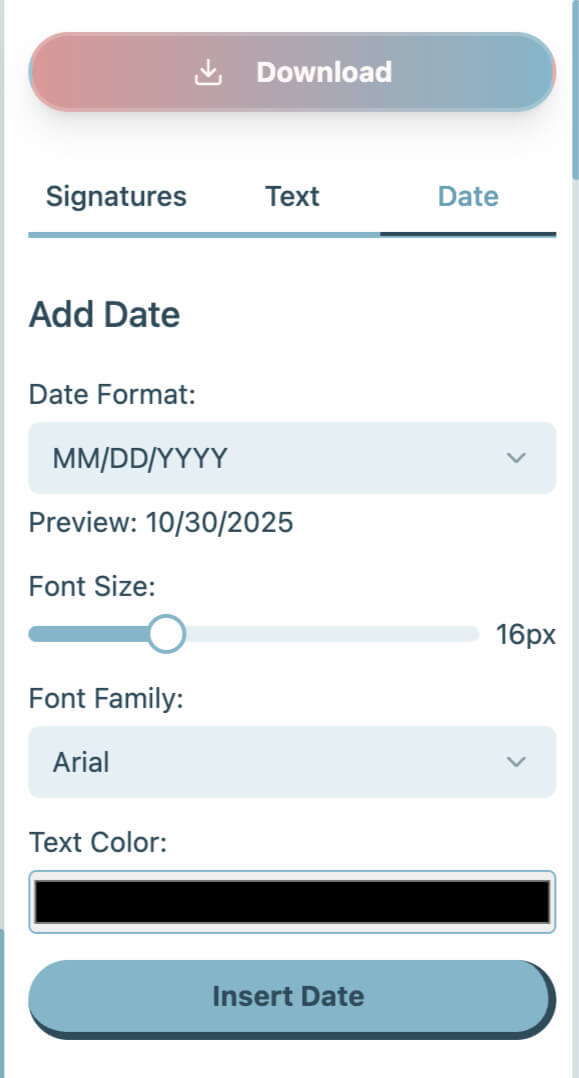
- Apply changes and download your signed PDF file.
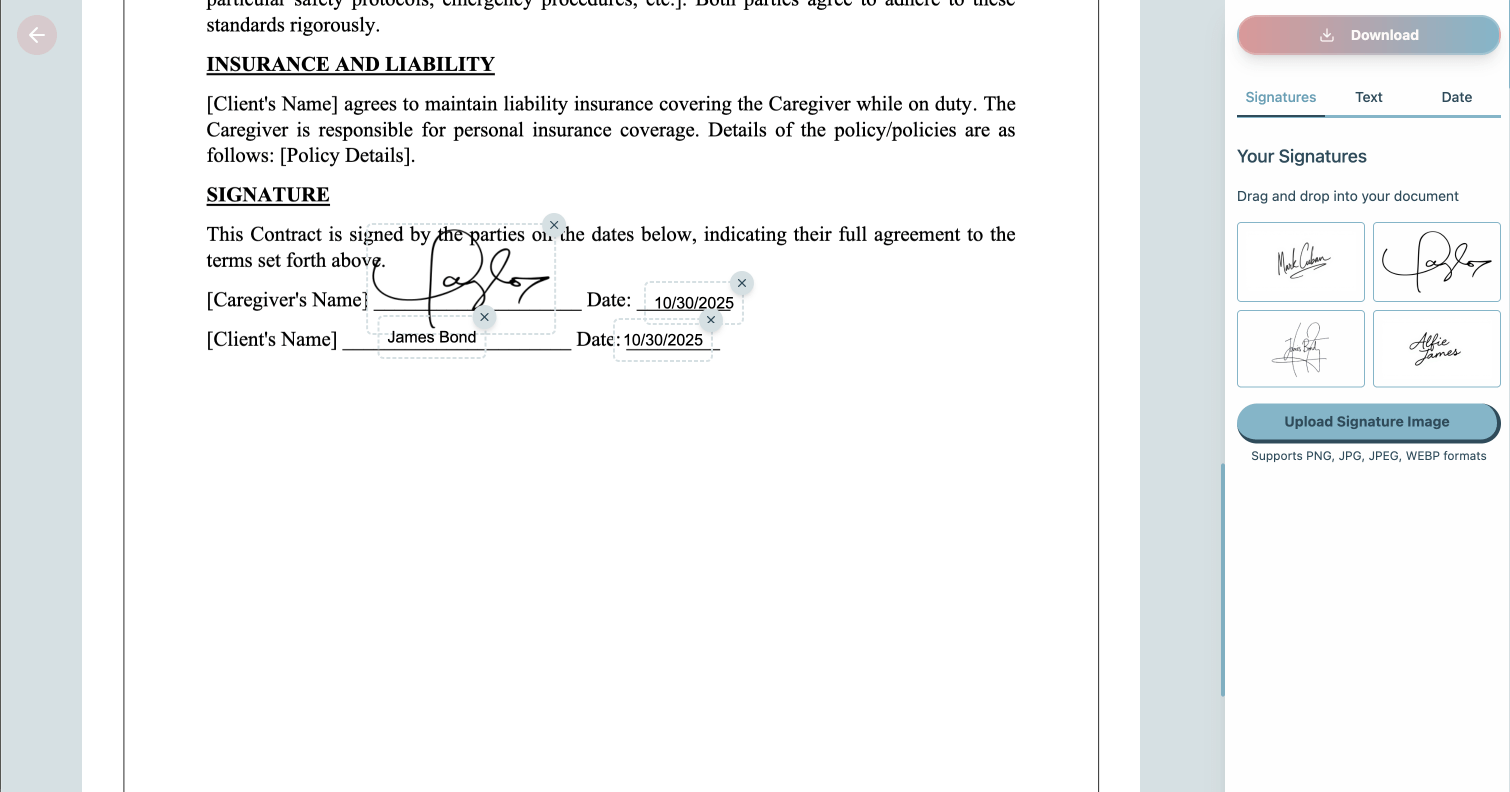
Why use an online AI Signature Generator to add signature to PDF?
- No installation needed.
- Fast, secure, and works on any device.
- Smart signature creation: get a professional look in seconds.
- Completely free for essential features—with advanced options for power users.
Whether you need a quick one-time signature or a personalized brand mark, the AI Signature Generator makes it effortless to add signature to PDF documents.
Method 3: Add Signature to PDF with Mobile Apps
- Download a trusted PDF signing app from your device’s app store.
- Import your PDF document.
- Draw your signature with your finger or stylus, or upload a signature file.
- Place, adjust, and confirm the signature on your PDF.
- Save and share the signed document directly from your mobile device.
Mobile apps are perfect if you need to add signature to PDF documents while traveling or working away from a desktop.
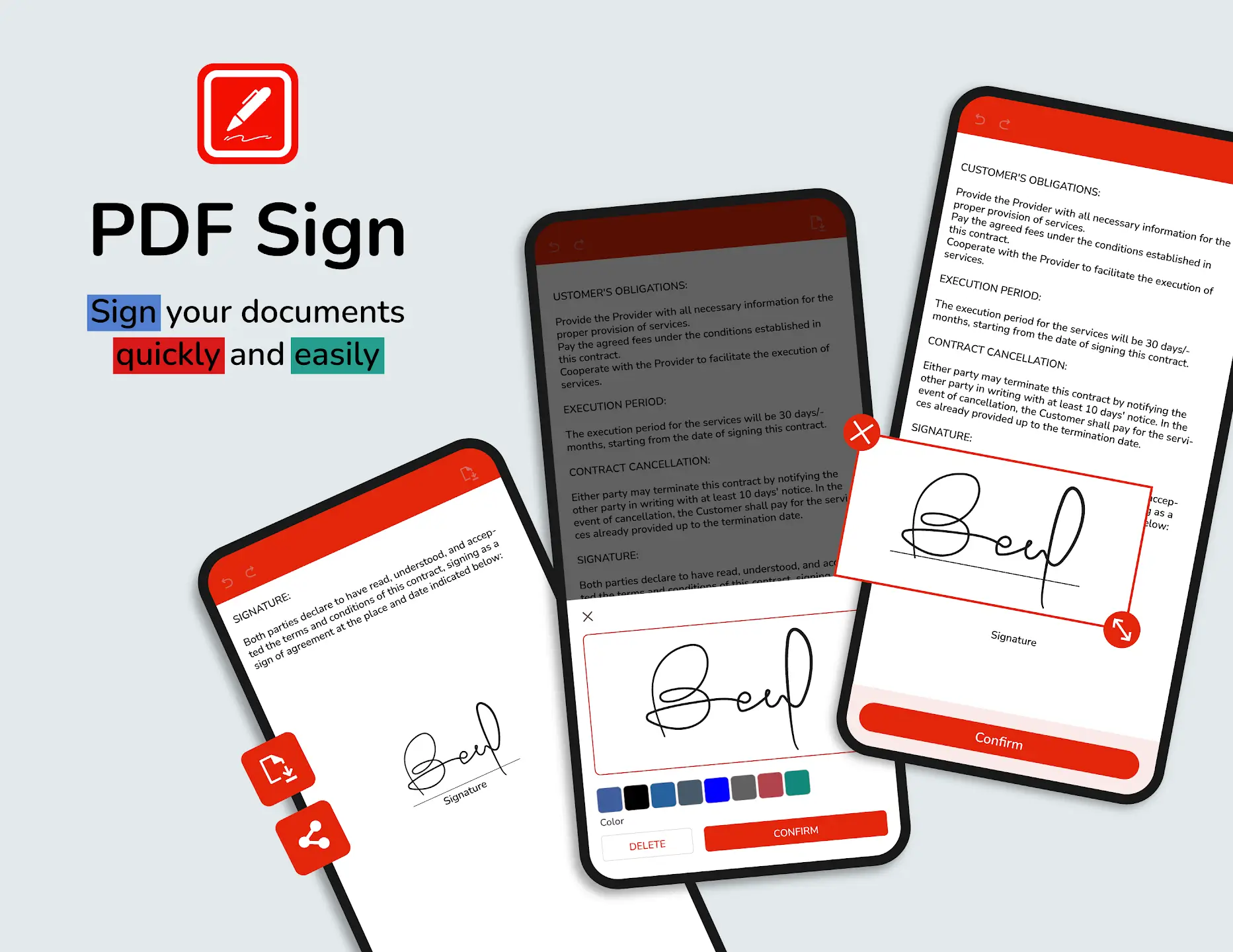
How to Create a Digital Signature for PDF (with AI Signature Generator)
Creating a digital signature to add signature to PDF files can be both easy and fun when you leverage AI Signature Generator platforms like ours. Here’s how you can create an AI signature in just a few steps:
- Open the AI Signature Generator tool.
- Type your name, initials, or desired text—choose your font or style.
- Customize your signature appearance: adjust size, thickness, slant, and details.
- Preview the AI-generated signature and tweak it for authenticity.
- Download your signature image for re-use or direct insertion into PDFs.
The main benefit of using AI to add signature to PDF is the ability to instantly produce stylish, personalized digital marks—ones that look handwritten, fit your brand, and stay secure.
Note: Read our AI Signature Generator Tutorial guide to learn how to create a signature with AI.
Streamline Your Workflow, Add Signature to PDF Easily
Adding a signature to PDF no longer needs to be complicated or time-consuming. With powerful online tools like the Free PDF Service, you can sign PDFs securely and professionally in just a few clicks. Whether through desktop software, mobile apps, or innovative AI-based solutions, everyone can now add signature to PDF documents quickly and confidently.

